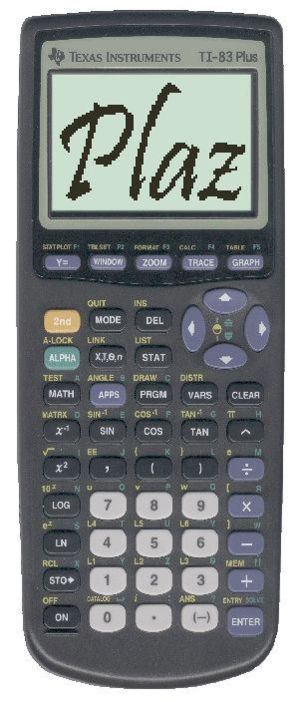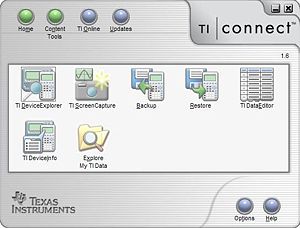Difference between revisions of "How-to Create a TI-83 Plus ROM Image"
From ThePlaz.com
(add boxes) |
(→Software: new sections) |
||
| Line 17: | Line 17: | ||
*[http://www.ticalc.org/archives/files/fileinfo/373/37341.html rom8x] - This is THE program that lets you extract the ROM from your TI-83 Plus calculator. Usage data below. | *[http://www.ticalc.org/archives/files/fileinfo/373/37341.html rom8x] - This is THE program that lets you extract the ROM from your TI-83 Plus calculator. Usage data below. | ||
*[http://www.ticalc.org/archives/files/fileinfo/84/8442.html Virtual TI v2.5 beta 5] - The most widely used TI Emulator by Rusty Wagner (rusty@acz.org). Supports TI-83 Plus OS versions 1.12 and below. This is the best choice to use as it supports all of the features and many other TI calculators. It is a bit dated, I think it is about 5 years old and dosn't support USB cables for the built-in ROM dumper. But that's why we got rom8x. | *[http://www.ticalc.org/archives/files/fileinfo/84/8442.html Virtual TI v2.5 beta 5] - The most widely used TI Emulator by Rusty Wagner (rusty@acz.org). Supports TI-83 Plus OS versions 1.12 and below. This is the best choice to use as it supports all of the features and many other TI calculators. It is a bit dated, I think it is about 5 years old and dosn't support USB cables for the built-in ROM dumper. But that's why we got rom8x. | ||
| − | **OS 1.12 for the TI-83 Plus is required to use Virtual TI 2.5. Unless you purchased your calculator more then a few years ago, your probably have a latter version. I am not sure if TI would like me redistributing their software. Contact ti-cares@ti.com and tell them you need a "TI-83 Plus operating system version 1.12" to run a legacy application. Hey that isn't even a lie. They might think you need it to run an app on your calculator, but Virtual TI is turning into a legacy app. I got my OS in a day. (Remember to backup your calculator using TI Connect before updating the OS.) | + | **OS 1.12 for the TI-83 Plus is required to use Virtual TI 2.5. Unless you purchased your calculator more then a few years ago, your probably have a latter version. I am not sure if TI would like me redistributing their software. Contact [mailto:ti-cares@ti.com ti-cares@ti.com] and tell them you need a "TI-83 Plus operating system version 1.12" to run a legacy application. Hey that isn't even a lie. They might think you need it to run an app on your calculator, but Virtual TI is turning into a legacy app. I got my OS in a day. (Remember to backup your calculator using TI Connect before updating the OS.) |
*[http://www.ticalc.org/archives/files/fileinfo/261/26120.html Virtual TI v3.0 Alpha] The latest version of Virtual TI, but it doesn't have all of the features yet. However, it supports all versions of the TI 83 Plus OS. You need to use this if the OS on your calculator is 1.13 or above when you dump the ROM. Hopefully, this will change by unfortunately Virtual TI looks like it is out of development. | *[http://www.ticalc.org/archives/files/fileinfo/261/26120.html Virtual TI v3.0 Alpha] The latest version of Virtual TI, but it doesn't have all of the features yet. However, it supports all versions of the TI 83 Plus OS. You need to use this if the OS on your calculator is 1.13 or above when you dump the ROM. Hopefully, this will change by unfortunately Virtual TI looks like it is out of development. | ||
*[http://www.ticalc.org/archives/news/articles/13/130/130076.html TilEm] A new TI Emulator written for Linux, but ported to Windows. I haven't tested it, but it may work instead of Virtual TI. | *[http://www.ticalc.org/archives/news/articles/13/130/130076.html TilEm] A new TI Emulator written for Linux, but ported to Windows. I haven't tested it, but it may work instead of Virtual TI. | ||
| + | |||
| + | ==Instructions== | ||
| + | [[Image:TI-Connect.JPG|thumb]] | ||
| + | First install TI-Connect from the CD or [http://education.ti.com/educationportal/sites/US/productDetail/us_ti_connect.html download the latest version]. Then connect the silver USB Graph Link cable to your computer and calculator. Open TI-Connect and go to the TI Device Explorer. The first time you do this, you will have to choose which calculator to connect with. A separate entry for USB should show up when the cable is properly connected. If you are using an older cable, look under one of the COM ports. Verify that you can see that your calculators data and programs show up and then backup your device. | ||
| + | |||
| + | ===Backup your calculator=== | ||
| + | Before you start, you want to make sure you backup your calculator. Go to TI-Connect and select "Backup" Find a place to save your backup and make sure all of the check boxes are checked. Finally, hit "OK" to start. A backup should take a few minutes. | ||
| + | |||
| + | ===Downgrade to OS 1.12=== | ||
| + | This is an optional step, but needs to be done if you want to use Virtual TI v2.5. This lets you use all of the features in Virtual TI. The first step is to get the 1.12 OS from [mailto:ti-cares@ti.com ti-cares@ti.com]. (See above) After you have received it, make sure to backup your calculator. Changing the OS will '''delete your calculator's RAM'''. Anyway, navigate to the OS file and right click on it. Select "Send to TI Device" Then hit "Send to Device" in the window that appears. Upgrading the OS takes about 10-15 minutes, so relax for a while. | ||
| + | |||
| + | ===rom8x=== | ||
| + | Start by unzipping the rom8x folder. ([http://netsquirrel.com/articles/zip.html More about zipping]) When that is done, go in your rom8x folder and open the readme. Yes, I know you don't normally read the Readme, but it is required this time. All the instructions are in there. I will only quickly summarize them here. (I am using the 0.2 release) | ||
| + | 1. Right click on the G83PBE1.8xp file in the rom8x folder and click on "Send to TI Device." Make sure the program is being sent to the RAM, not the archive. | ||
| + | 2. After the program is transferred, | ||
Revision as of 15:56, 14 August 2006
Only a DRAFT
I, like every other high student I know, own a Texas Instruments 83 Plus graphing calculator. However, it is quite bulky and expensive. I would rather not transport it around. Plus I might forget to bring it home one night or it might get lost, stolen, or damaged on the way home. It's nice to have a backup. That is why I set out to get my calculator to work on my computer. I know your computer comes with a calculator, but it doesn't do graphing. You could look on the Internet for one, but you might not know how to use it. Plus why learn something again, your teacher already taught you how your TI works. Plus if you program, it is easier to type the computer. Hey, you could even type in class notes on your computer, transfer them to your calculator, and use them in class. (Note: Not recommended for use during exams)
Contents |
Failed Efforts
I looked far and wide for information on how to do this. I kept landing at ticalc.org's Emulator Page. They give instructions on how to get the ROM image from your calculator, but they do not tell you how to do it with a TI-83 Plus. The program they recommend, romdump2 doesn't work with an 83 Plus. I tried searching Google to find how to do it. I read many news and chat groups, and found lots of other people who had the same problem. I even tried downloading the SDK and modifying the files after reading a tip that that would work. I searched through about 20 websites all listing tips that seemed a little dated. Nothing worked. The trouble was that there hasn't been much activity I could find for the last 5 years. This is the time that the TI-83 Plus became popular, and is now TI's best seller. The information hasn't been updated. Well, I pressed on in my search and finally discovered rom8x. This actually worked for a TI-83 Plus. In all, I spent about 3 hours searching the web to get this to work. That is why I decided to write this guide, there simply isn't any place that tells you how this stuff works.
Cables
So I set out one day during my summer vacation to try and find out how to do it. First thing you need is a cable linking your computer and calculator. About 5 years ago almost all of the cables were of the serial type. The problem was that USB, a new way of connecting components was invented and quickly became popular. Nowadays every computer comes with several USB ports, but few new computers come with serial ports anymore. Texas Instruments now sells almost exclusively the TI Connectivity Kit with a silver USB to calculator mini-jack cable called the "TI-GraphLink USB (silver)." In fact, the more expensive cousin of the TI-83 Plus, the TI-84 Plus and TI-84 Plus Silver Edition come with the USB cord included. That means there is nothing more to buy. (More information on choosing cables)
Software
The next thing you will need to do is to download and install the needed software.
- TI-Connect - This comes with you TI cable/calculator. Install this from your CD or download it from TI's site. (Make sure you install before you connect the USB cable.) This program lets transfer files between your calculator and computer, as well as update the OS and take and load screenshots. It also contains the TI GraphLink USB drivers.
- rom8x - This is THE program that lets you extract the ROM from your TI-83 Plus calculator. Usage data below.
- Virtual TI v2.5 beta 5 - The most widely used TI Emulator by Rusty Wagner (rusty@acz.org). Supports TI-83 Plus OS versions 1.12 and below. This is the best choice to use as it supports all of the features and many other TI calculators. It is a bit dated, I think it is about 5 years old and dosn't support USB cables for the built-in ROM dumper. But that's why we got rom8x.
- OS 1.12 for the TI-83 Plus is required to use Virtual TI 2.5. Unless you purchased your calculator more then a few years ago, your probably have a latter version. I am not sure if TI would like me redistributing their software. Contact ti-cares@ti.com and tell them you need a "TI-83 Plus operating system version 1.12" to run a legacy application. Hey that isn't even a lie. They might think you need it to run an app on your calculator, but Virtual TI is turning into a legacy app. I got my OS in a day. (Remember to backup your calculator using TI Connect before updating the OS.)
- Virtual TI v3.0 Alpha The latest version of Virtual TI, but it doesn't have all of the features yet. However, it supports all versions of the TI 83 Plus OS. You need to use this if the OS on your calculator is 1.13 or above when you dump the ROM. Hopefully, this will change by unfortunately Virtual TI looks like it is out of development.
- TilEm A new TI Emulator written for Linux, but ported to Windows. I haven't tested it, but it may work instead of Virtual TI.
Instructions
First install TI-Connect from the CD or download the latest version. Then connect the silver USB Graph Link cable to your computer and calculator. Open TI-Connect and go to the TI Device Explorer. The first time you do this, you will have to choose which calculator to connect with. A separate entry for USB should show up when the cable is properly connected. If you are using an older cable, look under one of the COM ports. Verify that you can see that your calculators data and programs show up and then backup your device.
Backup your calculator
Before you start, you want to make sure you backup your calculator. Go to TI-Connect and select "Backup" Find a place to save your backup and make sure all of the check boxes are checked. Finally, hit "OK" to start. A backup should take a few minutes.
Downgrade to OS 1.12
This is an optional step, but needs to be done if you want to use Virtual TI v2.5. This lets you use all of the features in Virtual TI. The first step is to get the 1.12 OS from ti-cares@ti.com. (See above) After you have received it, make sure to backup your calculator. Changing the OS will delete your calculator's RAM. Anyway, navigate to the OS file and right click on it. Select "Send to TI Device" Then hit "Send to Device" in the window that appears. Upgrading the OS takes about 10-15 minutes, so relax for a while.
rom8x
Start by unzipping the rom8x folder. (More about zipping) When that is done, go in your rom8x folder and open the readme. Yes, I know you don't normally read the Readme, but it is required this time. All the instructions are in there. I will only quickly summarize them here. (I am using the 0.2 release) 1. Right click on the G83PBE1.8xp file in the rom8x folder and click on "Send to TI Device." Make sure the program is being sent to the RAM, not the archive. 2. After the program is transferred,