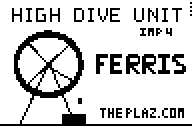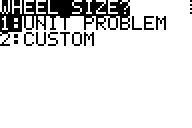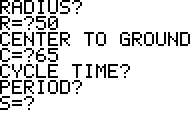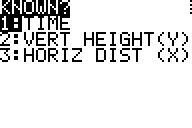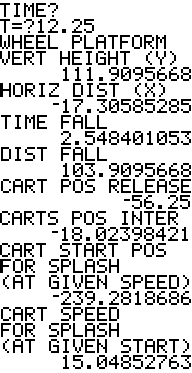FERRIS
From ThePlaz.com
FERRIS is an application for the TI-83+ which makes it easy to solve problems from the High Dive unit in IMP/IAG 4. Buy FERRIS with Google Checkout ($4.99)
Space
- One APP space of ARC memory (16,384 blocks)
Free Trial
Features
- Calculates ... from wheel data from High Dive (preset or custom). Can find info from time, x, or y. Draws picture of dive and indicates splash/splat for any size.
Using
When you run Ferris, you will first see 2 splash screens. Hit [Enter] to continue past through them. (Just don't hit [Enter] too fast or you will pause the rendering of the splash screens).
Wheel Size
The first menu you will see it the wheel size selection menu.
Unit Problem
This will let you set the wheel size to the numbers specified in the High Dive unit problem. These are:
- Radius = 50 feet
- Center of Wheel to the Ground = 65 feet
- Cycle Time (Period) = 40 seconds
- Cart Start Position (to the left) = '240 feet
- Cart Speed = 15 feet/second
- Water level = 8 feet
- Cart Width (Tolerance) = 5 feet (I added this one. This controls how close the diver must be to the center of the cart for a "Splash" result).
- Starts at 3'Clock and moves counter-clockwise
Custom
Enter your own values for the categories above. This is for those problems with variations on the wheel size.
Know
Enter what you data you know about the wheel problem.
- (Wheel) Time - This is the most common one you use.
- Vertical Height (Y) - The vertical height of the platform at release.
- 'Horizontal Position (X) - The horizontal position of the platform at release. Positive is to the right of the center of the wheel, while negative is to the left of center.
Output
The program will then output your results.
If you entered a vertical height or a horizontal position, the program will output the two times in its first rotation where the diver's platform will be at those coordinates. The rest of the outputs will be based on the first-displayed time. If you need, for example, the cart position for the second time, write it down on paper and then enter it separately in the program.
The program will then output the following results:
- Vertical Height (Y) of the Wheel Platform when the diver is released.
- Horizontal Position (X) of the Wheel Platform when the diver is released.
- Time of Fall from when the diver is released to when he hits the water at the top of the cart.
- Distance of Fall from when the diver is released to when he hits the water at the top of the cart.
- Cart Position when Diver Released - The cart's position when the diver is released.
- Cart Position Intersection - The cart's position when the diver should be entering the cart. For a "Splash" to occur, the diver's horizontal position (x) must be equal to this value (or within the accepted tolerance).
- Cart Start Position for Splash - The place where the cart should start in order for a splash to occur, if it moves at the given speed (15 in the unit problem, or the custom value).
- Cart Speed for Splash - How fast the cart should move in order for a splash to occur, if it starts at the given position (240 in the unit problem, or the custom value, NOT the value just outputted).
Graph
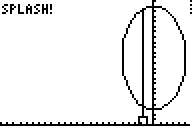 The program will then output a diagram showing the dive and if it is a "Splash" or a "Splat". The diagram is sized dynamically according to the size of the wheel. The left of the window is the start point of the wheel.
The program will then output a diagram showing the dive and if it is a "Splash" or a "Splat". The diagram is sized dynamically according to the size of the wheel. The left of the window is the start point of the wheel.
The diagram will show the wheel make a complete turn, then a line will drop down as the diver falls from a certain point on the wheel. The cart will then appear where it should after a certain amount of seconds. The cart's height and width are determined on the values you entered before (8 and 5 respectively in the unit problem, the custom value). Finally it will display "Splash" or "Splat" to indicate if the diver made it.
If you can't see the cart, it probably rolled off screen, to the right of the wheel.
Standard Info
Requirements
- A TI-83 Plus, TI-83 Plus Silver Edition, TI-84 Plus, or TI-84 Plus Silver Edition (Not tested on other versions)
- A cable to connect your calculator to your computer.
- The TI-84 Plus and TI-84 Plus Silver Edition came with the cable.
- Everyone else needs to purchase at Wal-Mart, Best Buy, or anywhere, a TI Connectivity Kit with a silver USB to calculator mini-jack cable called the "TI-GraphLink USB (silver)."
- (More information on choosing cables)
- The software to make your computer talk to your calculator. (It should have come with your calculator or cable)
- Free space on your calculator.
- 16,384 blocks for APPS
- 303 blocks RAM for SNAME PRGM
- ~100 blocks RAM for simple PRGMs
- ~500-1000 blocks RAM for complicated PRGMs like games
Install
- Have installed TI-Connect (the software which came with the cable/calculator)
- Download the PRGM "SNAME" which is required to be on your calculator for all PRGMs. APPs like "FERRIS", don't need SNAME.
- Download the PRGM (.8xp) or APP (.8xk) file to your computer. Save it somewhere.
- After downloading, find it on your computer. Right click and hit "Send to TI-Device"
- TI-Connect will open. Choose your calculator and wait for it to transfer. Make sure you have enough free space on your calculator.
Run
Go to [PRGM] scroll to the program's name. Push [Enter] to select it and then [Enter] again to run it. You will see a splash screen. Hit [Enter] to continue.
Exiting
To exit the program, hit [On] key and push [Enter] or [1] to quit.
Removing
To delete a PRGM or APP, push [2nd] [MEM] [2]. Then push [7] for a PRGM or [ALPHA] [A] for an APP. Find the one you want to delete and hit [DEL] [2].
Error: Memory?
If you are getting the error when you want to run an APP, you don't have enough free RAM memory. You need to archive a PRGM. Do this by hitting [2nd] [MEM] [2] [7], finding the PRGM you want the archive, and hit [Enter]. Note you need to unarchive it before you can run it again (Unless you use Mirage or similar OS to run archive PRGMs.)
Note
Note the program might set your calculator in degrees mode, change the graph settings, turn off floating (rounding), and/or overwrite variables. After running the program, make sure your calculator is back the way you want it before doing other things.
- Name Intro (Required to Run most Programs)
- FERRIS for IMP4
- Al and Betty Simulator
- Quadratic Formula Root Finder
- Random Card
- Get Key for Programmers
- Get Key Short
- Guess My Rule Game
- Math Practice Game
- Pick Num Game 1.0
- Pick Num Game 2.5
- Pick Num Game 2.7
- Play Pig
- Big Pig Plug-in for "Play Pig"
- Pig Auto-Stop Plug in for "Play Pig"
- IAG 1 Pig HW 15 Simulator
- IAG 1 Pig HW 16 Simulator
- Roll 10 Dice
- Roman Dice (Tali)
- SOHCAHTO Reminder
Libraries:
Minor/Useless Programs:
- Binary Count
- Simple Count
- Perfect Square Count
- Trig Count
- Pi Count
- Rad Count
- Root Count
- Print Out Dots