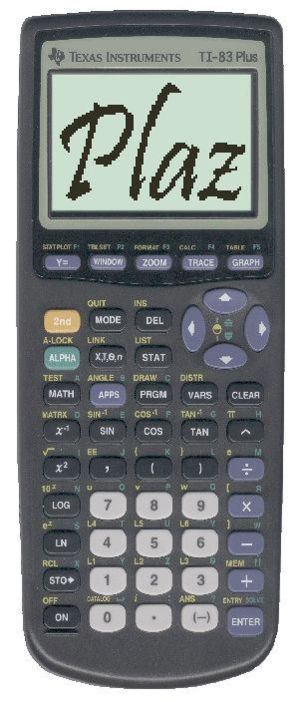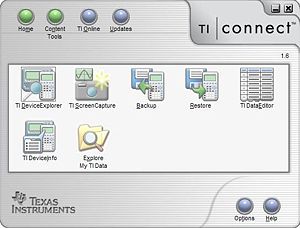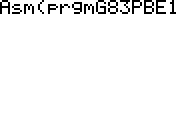How-to Create a TI-83 Plus ROM Image
From ThePlaz.com
Notes
- This document was created using a TI-83 Plus using a silver USB TI-GraphLink cable on Windows XP. You may be able to use this document with a different calculator or cable, but your steps may differ slightly. It will require a bit more brain power.
- This document is running on a wiki, that means you can change and add information by just hitting "edit" up top. (free account required)
- Contact the author: Leave Plaz a (public) message
 or send me a (private) e-mail.
or send me a (private) e-mail.
- Digg this story!
Contents |
Introduction
I, like every other high student I know, own a Texas Instruments 83 Plus graphing calculator. However, it is quite bulky and expensive. I would rather not transport it around. Plus I might forget to bring it home one night or it might get lost, stolen, or damaged on the way home. It's nice to have a backup. That is why I set out to get my calculator to work on my computer. I know your computer comes with a calculator, but it doesn't do graphing. You could look on the Internet for one, but you might not know how to use it. Plus why learn something again, your teacher already taught you how your TI works. Plus if you program, it is easier to type the computer. Hey, you could even type in class notes on your computer, transfer them to your calculator, and use them in class. (Note: Not recommended for use during exams)
Failed Efforts
I looked far and wide for information on how to do this. I kept landing at ticalc.org's Emulator Page. They give instructions on how to get the ROM image from your calculator, but they do not tell you how to do it with a TI-83 Plus. The program they recommend, romdump2 doesn't work with an 83 Plus. I tried searching Google to find how to do it. I read many news and chat groups, and found lots of other people who had the same problem. I even tried downloading the SDK and modifying the files after reading a tip that that would work. I searched through about 20 websites all listing tips that seemed a little dated. Nothing worked. The trouble was that there hasn't been much activity I could find for the last 5 years. This is the time that the TI-83 Plus became popular, and is now TI's best seller. The information hasn't been updated. Well, I pressed on in my search and finally discovered rom8x. This actually worked for a TI-83 Plus. In all, I spent about 3 hours searching the web to get this to work. That is why I decided to write this guide, there simply isn't any place that tells you how this stuff works.
Cables
So I set out one day during my summer vacation to try and find out how to do it. First thing you need is a cable linking your computer and calculator. About 5 years ago almost all of the cables were of the serial type. The problem was that USB, a new way of connecting components was invented and quickly became popular. Nowadays every computer comes with several USB ports, but few new computers come with serial ports anymore. Texas Instruments now sells almost exclusively the TI Connectivity Kit with a silver USB to calculator mini-jack cable called the "TI-GraphLink USB (silver)." In fact, the more expensive cousin of the TI-83 Plus, the TI-84 Plus and TI-84 Plus Silver Edition come with the USB cord included. That means there is nothing more to buy. (More information on choosing cables)
Software
The next thing you will need to do is to download and install the needed software.
- TI-Connect - This comes with you TI cable/calculator. Install this from your CD or download it from TI's site. (Make sure you install before you connect the USB cable.) This program lets transfer files between your calculator and computer, as well as update the OS and take and load screenshots. It also contains the TI GraphLink USB drivers.
- rom8x - This is THE program that lets you extract the ROM from your TI-83 Plus calculator. Usage data below.
- TI developers SDK Alternate source of ROMs (no calculator or cables needed).
- Virtual TI v2.5 beta 5 - The most widely used TI Emulator by Rusty Wagner (rusty@acz.org). Supports TI-83 Plus OS versions 1.12 and below. This is better then VTI v3 alpha. It is a bit dated, I think it is about 5 years old and doesn't support USB cables for the built-in ROM dumper. But that's why we got rom8x. Nowadays, TilEm is a better choice.
- OS 1.12 for the TI-83 Plus is required to use Virtual TI 2.5. Unless you purchased your calculator more then a few years ago, your probably have a latter version. (Remember to backup your calculator using TI-Connect before updating the OS.) (file info)
- TI-OS 1.19 to restore your calculator's OS to the latest version. (file info)
- Virtual TI v3.0 Alpha The latest version of Virtual TI, but it doesn't have all of the features yet. However, it supports all versions of the TI-83 Plus OS. You need to use this if the OS on your calculator is 1.13 or above when you dump the ROM. Hopefully, this will change by unfortunately Virtual TI is out of development. But newer emulators are in development, such as TilEm (see below).
- TilEm for Linux for Windows A newer alternate to Virtual TI which adds full support for flash memory and external linking and works with more calculators
- GTK+ is required to run TilEM on Windows
Install Connect Software
First install TI-Connect from the CD or download the latest version. Then connect the silver USB Graph Link cable to your computer and calculator. Open TI-Connect and go to the TI DeviceExplorer. The first time you do this, you will have to choose which calculator to connect with. A separate entry for USB should show up when the cable is properly connected. If you are using an older cable, look under one of the COM ports. Verify that you can see that your calculators data and programs show up and then backup your device.
Backup your calculator
Before you start, you want to make sure you backup your calculator. Go to TI-Connect and select "Backup" Find a place to save your backup and make sure all of the check boxes are checked. Finally, hit "OK" to start. A backup should take a few minutes.
Downgrade to OS 1.12
This step is needed if you want to use Virtual TI v2.5 and have a calculator with a newer OS. Skip this step for old calculators, or if you want to run Virtual TI v3 Alpha (feature limited) or TilEm
First, download OS 1.12 for the TI-83 Plus (file info) Before you change your OS version, make sure to backup your calculator. Changing the OS will delete your calculator's RAM; this means that all PRGMs and APPs will be gone! Afterwards, navigate to the OS file and right click on it. Select "Send to TI Device" Then hit "Send to Device" in the window that appears. Upgrading the OS takes about 10-15 minutes, so relax for a while.
Getting ROMs
rom8x
Start by unzipping the rom8x folder. (More about zipping) When that is done, go in your rom8x folder and open the Readme. Yes, I know you don't normally read the Readme, but it is required this time. All the instructions are in there. I will only quickly summarize them here. (I am using the 0.2 release)
- Right click on the G83PBE1.8xp (or the oneor two that applie to your calculator) file in the rom8x folder and click on "Send to TI Device." Make sure the program is being sent to the RAM, not the archive.
- After the program is transferred, make sure your calculator has a lot of free space. If you just changed the OS, don't worry, you have enough. If not, delete some programs (not apps).
- Go [2nd] [Catalog] and scroll down to "Asm(". Hit that and then go to [PRGM] and pick the name of the file you just transferred. Hit [Enter] to run the program.
- If you encounter any errors, go to the Readme file for help.
- Go to the TI DeviceExplorer in TI-Connect, and expand the "Application Variables" section by clicking on the little plus icon. Select the app var starting with a D and followed by the model number of your calculator. Select that and go to the File menu and select "Move to PC." Find the rom8x folder and transfer the app var there.
- You can now delete the program and app var you transferred and created. You no longer need your calculator for the following steps.
- Move a copy of your calculator's OS into the rom8x folder. If you are useing Virtual TI use the 1.12 OS from TI it useing TilEm use 1.19 or higher which can be downloaded from TI's site.
- Go to the Start menu and select "Run". Type "cmd" (without the quotes) into the Run box. Hit Ok.
- In the command prompt, type "cd" and the location of the rom8x folder on your system starting with a backwards slash (\). If you don't know the location of the folder look in the address bar of the window with that folder open. If you saved the folder on you Desktop in Windows XP you would type "cd \Documents and Settings\{You user name}\Desktop\rom8x" For more help see the rom8x Readme.
- When your in the rom8x directory, type "rom8x" followed by your calculator model (in this case "83PBE") "-u" and the name of the OS file in the rom8x directory. So for me that would be 'rom8x 83PBE -u ti83p_OS_1.12.8xu"
- If all goes right a .ROM file should appear in the rom8x folder. If not, visit the rom8x Readme.
TI's SDK
If you don't want to use a ROM dump there is the option of downloading TI's SDK which comes with an emulator called TI Flash Debugger.
This is an easier way to get ROMs without a cable, or even a calculator. It was suggested by DaMunky89. I have not tested this yet. To be fair to TI only do this if you actually own the TI calculator. Read the license agreement. --Plaz 17:34, 8 April 2007 (EDT)
- First download the TI 83 Plus Debugger.
- Install it.
- Browse to wherever you installed it. The fastest way to do this is to right click on the desktop shortcut, click on "Properties", and then on "Find Target"'.
- Move the three .clc files to your desktop.
- Right click, and rename them to .rom files.
- Voila. You now have three working ROMs. These are v1.16 however, so you'll need VTI 3.0 Alpha or TilEM (TilEm status questionable). Proceed to the VTI or TilEm sections below.
Emulators
Virtual TI
You now have the ROM file you need to power Virtual TI. Unzip Virtual TI and move the .ROM file generated by rom8x into the Virtual TI folder. Open vti.exe and enjoy running your TI-83 Plus on your computer.
TilEM (Alternate to Virtual TI) for Windows
- TilEm for Linux TilEm for Windows A new TI Emulator written for Linux, but ported to Windows. This will work with all calculators z80 Calculators (73, 82, 83, 83+, 83+ SE, 84+, 84+ SE, 85, 86) and is better than Virtual TI.
- GTK+ is required to run TilEM on Windows
After you download the files you will have to unzip the folder to the location you want the emulator. Remember, on Windows, you will need GTK+ Once you have done that you will need to rename the ROM you got depending on the type of calculator you got it from.
TI-73: x7.rom TI-82: x2.rom TI-83: x3.rom TI-83 Plus: xp.rom TI-83 Plus Silver: xs.rom TI-84 Plus: x4.rom TI-84 Plus Silver: xz.rom TI-85: x5.rom TI-86: x6.romYou should then move the ROM into the TilEm folder. Then you open the
/binfolder and click on "tilem.exe" and enjoy your calculator on your computer.
TilEM for Ubuntu
Jay Daniels has compiled TilEM for Ubutnu 10.04. Check it out if you are running Ubuntu.
Alternatives
For those interested, there is another Linux program in the repositories named Mathomatic which does do complex equations.
On Ubuntu Linux you can do
sudo apt-get install mathomatic
PRGM Emulations
Someone asks if these steps will bring any programs stored on a calculator into the emulator--Plaz 16:50, 12 February 2007 (EST)
I don’t think this will copy programs on your calculator by default.
However you can do this yourself. Use the TI device explorer to find the programs you want to transfer off. Copy them to your computer. Programs are .8xu. In Virtual TI hit “F10” and find the programs you want to use. It will then load them onto your calculator. When you exit be sure to save the state or you will have to load the programs again.