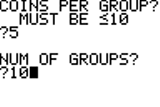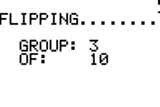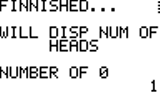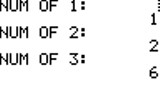Difference between revisions of "File:ROLL10.8xp"
From ThePlaz.com
({{TI-program}}) |
(added info) |
||
| Line 1: | Line 1: | ||
| + | [[Image:ROLL10-1.png|thumb|Input]] | ||
| + | [[Image:ROLL10-2.png|thumb|Working...]] | ||
| + | [[Image:ROLL10-3.png|thumb|Output 1]] | ||
| + | [[Image:ROLL10-4.png|thumb|Output 2]] | ||
| + | ==Features== | ||
| + | This is one of the earlier PRGMs I wrote (while I was in [[8th Grade]]). It lets you flip up to 10 coins in groups a certain, defined number of times. It will then tell you how many groups had each number of heads. For example, you can tell it to flip a group of 5 coins 10 times. It would then tell you the number of times a certain number of heads are flipped. In this example, it could be: | ||
| + | {|border="2" cellspacing="0" cellpadding="4" | ||
| + | |Heads | ||
| + | |Number Achieved | ||
| + | |- | ||
| + | |0 | ||
| + | |1 | ||
| + | |- | ||
| + | |1 | ||
| + | |1 | ||
| + | |- | ||
| + | |2 | ||
| + | |4 | ||
| + | |- | ||
| + | |3 | ||
| + | |3 | ||
| + | |- | ||
| + | |4 | ||
| + | |1 | ||
| + | |- | ||
| + | |5 | ||
| + | |0 | ||
| + | |- | ||
| + | |} | ||
| + | ==Space== | ||
| + | *968 blocks RAM memory | ||
| + | ==Using== | ||
| + | Before you can use the PRGM, you'll need to agree that it will overwrite many variables. | ||
| + | ===Settings=== | ||
| + | Enter the "Flips per Group" (Note: I should have called this "Coins per Group"). Then enter the number of groups. Push [Enter] to flip the coins. | ||
| + | ===Output=== | ||
| + | The PRGM will now tell you how many groups had each number of heads. For example, if there are 5 coins per group, probability tells you that "3 heads" is the most likely number of heads per group. | ||
{{TI-program}} | {{TI-program}} | ||
Latest revision as of 20:05, 19 August 2007
Features
This is one of the earlier PRGMs I wrote (while I was in 8th Grade). It lets you flip up to 10 coins in groups a certain, defined number of times. It will then tell you how many groups had each number of heads. For example, you can tell it to flip a group of 5 coins 10 times. It would then tell you the number of times a certain number of heads are flipped. In this example, it could be:
| Heads | Number Achieved |
| 0 | 1 |
| 1 | 1 |
| 2 | 4 |
| 3 | 3 |
| 4 | 1 |
| 5 | 0 |
Space
- 968 blocks RAM memory
Using
Before you can use the PRGM, you'll need to agree that it will overwrite many variables.
Settings
Enter the "Flips per Group" (Note: I should have called this "Coins per Group"). Then enter the number of groups. Push [Enter] to flip the coins.
Output
The PRGM will now tell you how many groups had each number of heads. For example, if there are 5 coins per group, probability tells you that "3 heads" is the most likely number of heads per group.
Standard Info
Requirements
- A TI-83 Plus, TI-83 Plus Silver Edition, TI-84 Plus, or TI-84 Plus Silver Edition (Not tested on other versions)
- A cable to connect your calculator to your computer.
- The TI-84 Plus and TI-84 Plus Silver Edition came with the cable.
- Everyone else needs to purchase at Wal-Mart, Best Buy, or anywhere, a TI Connectivity Kit with a silver USB to calculator mini-jack cable called the "TI-GraphLink USB (silver)."
- (More information on choosing cables)
- The software to make your computer talk to your calculator. (It should have come with your calculator or cable)
- Free space on your calculator.
- 16,384 blocks for APPS
- 303 blocks RAM for SNAME PRGM
- ~100 blocks RAM for simple PRGMs
- ~500-1000 blocks RAM for complicated PRGMs like games
Install
- Have installed TI-Connect (the software which came with the cable/calculator)
- Download the PRGM "SNAME" which is required to be on your calculator for all PRGMs. APPs like "FERRIS", don't need SNAME.
- Download the PRGM (.8xp) or APP (.8xk) file to your computer. Save it somewhere.
- After downloading, find it on your computer. Right click and hit "Send to TI-Device"
- TI-Connect will open. Choose your calculator and wait for it to transfer. Make sure you have enough free space on your calculator.
Run
Go to [PRGM] scroll to the program's name. Push [Enter] to select it and then [Enter] again to run it. You will see a splash screen. Hit [Enter] to continue.
Exiting
To exit the program, hit [On] key and push [Enter] or [1] to quit.
Removing
To delete a PRGM or APP, push [2nd] [MEM] [2]. Then push [7] for a PRGM or [ALPHA] [A] for an APP. Find the one you want to delete and hit [DEL] [2].
Error: Memory?
If you are getting the error when you want to run an APP, you don't have enough free RAM memory. You need to archive a PRGM. Do this by hitting [2nd] [MEM] [2] [7], finding the PRGM you want the archive, and hit [Enter]. Note you need to unarchive it before you can run it again (Unless you use Mirage or similar OS to run archive PRGMs.)
Note
Note the program might set your calculator in degrees mode, change the graph settings, turn off floating (rounding), and/or overwrite variables. After running the program, make sure your calculator is back the way you want it before doing other things.
- Name Intro (Required to Run most Programs)
- FERRIS for IMP4
- Al and Betty Simulator
- Quadratic Formula Root Finder
- Random Card
- Get Key for Programmers
- Get Key Short
- Guess My Rule Game
- Math Practice Game
- Pick Num Game 1.0
- Pick Num Game 2.5
- Pick Num Game 2.7
- Play Pig
- Big Pig Plug-in for "Play Pig"
- Pig Auto-Stop Plug in for "Play Pig"
- IAG 1 Pig HW 15 Simulator
- IAG 1 Pig HW 16 Simulator
- Roll 10 Dice
- Roman Dice (Tali)
- SOHCAHTO Reminder
Libraries:
Minor/Useless Programs:
- Binary Count
- Simple Count
- Perfect Square Count
- Trig Count
- Pi Count
- Rad Count
- Root Count
- Print Out Dots
File history
Click on a date/time to view the file as it appeared at that time.
| Date/Time | Dimensions | User | Comment | |
|---|---|---|---|---|
| current | 19:53, 26 December 2006 | (1 KB) | ThePlaz (Talk | contribs) | {{TI-program}} |
- You cannot overwrite this file.
- Edit this file using an external application (See the setup instructions for more information)
File usage
There are no pages that link to this file.