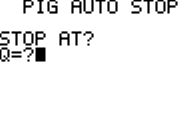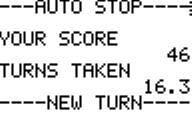File:SPIGASTO.8xp
From ThePlaz.com
Features
This PRGM is a plug in for the Play Pig game. It is like the interactive version, except the game automatically stops after a certain number of points in a round have been reached. This lets your see how your "stop at points' strategy is working. It is slower than Big Pig's "Stop at Points" mode, but you can see what you are doing. It can be run by itself or from the Play Pig menu.
The Game
- See Play Pig for info about the game and strategy
Space
- 426 blocks RAM memory
- Play Pig (optional) -> 523 blocks RAM memory
Using
Enter the number of points you want to stop at.
Push [Enter] to start.
The program will keep rolling until it rolls a 1 or reaches the specified number of points to stop at. If it reaches the specified number of points, it will bank the points and show the current score. Hit [Enter] to roll again.
There is no way to tell it to simulate a certain number of turns. For that functionality, check out Big Pig's "Stop at Points" mode.
Standard Info
Requirements
- A TI-83 Plus, TI-83 Plus Silver Edition, TI-84 Plus, or TI-84 Plus Silver Edition (Not tested on other versions)
- A cable to connect your calculator to your computer.
- The TI-84 Plus and TI-84 Plus Silver Edition came with the cable.
- Everyone else needs to purchase at Wal-Mart, Best Buy, or anywhere, a TI Connectivity Kit with a silver USB to calculator mini-jack cable called the "TI-GraphLink USB (silver)."
- (More information on choosing cables)
- The software to make your computer talk to your calculator. (It should have come with your calculator or cable)
- Free space on your calculator.
- 16,384 blocks for APPS
- 303 blocks RAM for SNAME PRGM
- ~100 blocks RAM for simple PRGMs
- ~500-1000 blocks RAM for complicated PRGMs like games
Install
- Have installed TI-Connect (the software which came with the cable/calculator)
- Download the PRGM "SNAME" which is required to be on your calculator for all PRGMs. APPs like "FERRIS", don't need SNAME.
- Download the PRGM (.8xp) or APP (.8xk) file to your computer. Save it somewhere.
- After downloading, find it on your computer. Right click and hit "Send to TI-Device"
- TI-Connect will open. Choose your calculator and wait for it to transfer. Make sure you have enough free space on your calculator.
Run
Go to [PRGM] scroll to the program's name. Push [Enter] to select it and then [Enter] again to run it. You will see a splash screen. Hit [Enter] to continue.
Exiting
To exit the program, hit [On] key and push [Enter] or [1] to quit.
Removing
To delete a PRGM or APP, push [2nd] [MEM] [2]. Then push [7] for a PRGM or [ALPHA] [A] for an APP. Find the one you want to delete and hit [DEL] [2].
Error: Memory?
If you are getting the error when you want to run an APP, you don't have enough free RAM memory. You need to archive a PRGM. Do this by hitting [2nd] [MEM] [2] [7], finding the PRGM you want the archive, and hit [Enter]. Note you need to unarchive it before you can run it again (Unless you use Mirage or similar OS to run archive PRGMs.)
Note
Note the program might set your calculator in degrees mode, change the graph settings, turn off floating (rounding), and/or overwrite variables. After running the program, make sure your calculator is back the way you want it before doing other things.
- Name Intro (Required to Run most Programs)
- FERRIS for IMP4
- Al and Betty Simulator
- Quadratic Formula Root Finder
- Random Card
- Get Key for Programmers
- Get Key Short
- Guess My Rule Game
- Math Practice Game
- Pick Num Game 1.0
- Pick Num Game 2.5
- Pick Num Game 2.7
- Play Pig
- Big Pig Plug-in for "Play Pig"
- Pig Auto-Stop Plug in for "Play Pig"
- IAG 1 Pig HW 15 Simulator
- IAG 1 Pig HW 16 Simulator
- Roll 10 Dice
- Roman Dice (Tali)
- SOHCAHTO Reminder
Libraries:
Minor/Useless Programs:
- Binary Count
- Simple Count
- Perfect Square Count
- Trig Count
- Pi Count
- Rad Count
- Root Count
- Print Out Dots
File history
Click on a date/time to view the file as it appeared at that time.
| Date/Time | Dimensions | User | Comment | |
|---|---|---|---|---|
| current | 19:54, 26 December 2006 | (485 B) | ThePlaz (Talk | contribs) | {{TI-program}} |
- You cannot overwrite this file.
- Edit this file using an external application (See the setup instructions for more information)
File usage
There are no pages that link to this file.